Computers, Chromebooks, and Hotspots
Whether you need a device for work, school, or personal use, PPLD has computers that you can reserve and use in the library or Chromebooks and hotspots that can be checked out. Explore your options, learn how to get started, and find out where you can reserve a computer today. Our goal is to help you stay connected and equipped.

Reserving and using a computer at the library
- Patrons may only use their own library card to reserve a computer.
- Computers may be reserved in advance by phone (719) 531-6333, option 3.
- Computers can be reserved once per day and sessions last for 55 minutes.
- Reservations are held for 10 minutes before they are released for use by other patrons.
- Documents cannot be saved on PPLD computers. Once your session ends, all computers are reset and all work saved on the computer is removed.
- Patrons are responsible for saving their work on their own devices, such as USB drives.
- USB drives can be purchased at the patron services desk, subject to availability.
Computer Use Policies
PPLD has the following policies in place regarding computer use:
Check This Out!

Chromebooks
Need a Chromebook at the Library? Borrow a FREE Chromebook, for inhouse use only, at all Library locations.
![]() By logging into PPLD's wireless network to access the Internet, you agree to abide by PPLD's Patron Computer Use Policy.
By logging into PPLD's wireless network to access the Internet, you agree to abide by PPLD's Patron Computer Use Policy.

Hotspots
PPLD has FREE hotspots available for check out. Hotspots provide wireless service to patrons that normally do not have it. With a hotspot, you can connect to the Internet anywhere that T-Mobile has coverage. Hotspots have unlimited data. Click here to reserve a hotspot now. Hotspots are available to patrons ages 18 and over who have had a PPLD library card for at least 90 days. They check out for three weeks. Overdue fines $1 per day with $20 maximum ($50 if item is lost).
To Borrow a Chromebook:
- You must be 13 years of age or older
- Be in good standing
- Present your library card to PPLD staff
Restrictions:
- Laptops are available for use within Library facilities only.
- Chromebooks check out for 3 hours and may not be renewed. Fines are $1 per hour (limit $20 per item).
Getting started with the Hotspot:
- Push the power button on the hotspot.
- Go to the WiFi settings on your device and look for the network named PPLDHotspot. Select it.
- Put in the password “read1234”.
You should now be connected!
- You will be able to have multiple devices connected to the Hotspot at one time. The devices will not be able to “see” each other.
- The devices will be able to access data wherever there is TMobile/Sprint service.
There is no option for Roaming with the Hotspot.
NOTE:
- Accounts may be fined if a hardware factory reset is done on the hotspot.
- Data will be disconnected to hotspots that are overdue.

Chromebooks To Go
Do you need a computer to make Zoom calls, or apply for jobs? Are you a student who needs to work on a computer away from the classroom? If so, Pikes Peak Library District (PPLD) now offers Chromebooks To Go, a service that allows patrons to check out a Chromebook to use where and when they need it.
Use a Chromebooks To Go device to check your email, access online Library resources that help with homework, browse websites, conduct research, stream music or movies, and more!
Chromebooks To Go are available to patrons ages 18 and over who have had a PPLD library card for at least 90 days.
Please note: PPLD Chromebooks To Go devices require internet access to use online features.
- Chromebooks To Go check out for 21 Days.
- Available to patrons ages 18 and over who have had a 400 (public) library card for at least 90-days.
- The Google Enterprise Apps are installed for your convenience.
- These devices can be renewed up to two times in a row if there are no holds.
- Late fees are $1 per day with a $20 maximum.
- If the Chromebook To Go is damaged or lost, the replacement charge is $500.
- A Chromebook To Go will be wiped and disabled once it is 3 days overdue.